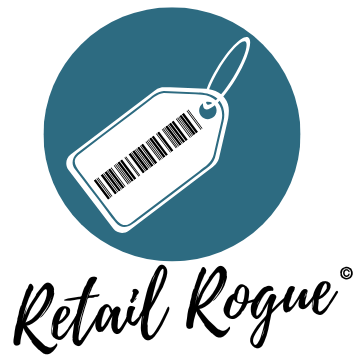Day in the Life of an Amazon Seller: Prepping a Shipment with Inventory Lab
I used to despise prepping and packing a shipment because it seemed like it took me forever. I used to dedicate one whole day (usually Sunday) to work on my shipments, which didn't leave much time for anything else. To speed things up a bit, I not only started to work on listing and prepping items throughout the week, but I also started using Inventory Lab.
Follow along as I prep my most profitable shipment yet and, who knows, maybe you will even learn a thing or two about Inventory Lab!
I knew this shipment was going to be a doozy when all of my online arbitrage orders were delivered! And naturally, I had to stack them all up for a photo before breaking into the boxes.
Fun fact: I ordered so much I forgot what I ordered. That's when you know you're doing it right!
I always make sure my Rollo is ready for action before I start to prep my shipments.
If you're having problems with your Rollo measuring your labels correctly, place them in the slot and hold the stop/start button on the top. Here are the steps I take every time to make sure it's set up for the right size labels:
The Rollo will then do its thing to "read" the size of the labels. To avoid wasting labels, reinsert the labels as normal and, once you see that green light, you are ready to print!
Random thought: Do you organize your polybags? Or do you just throw them all together and hope for the best?
I used to store them in a drawer in my office but felt like it was too time consuming to sort through and find the right size. I recently bought plastic totes to store all of them in and wish I would've done this sooner! It definitely helps me stay organized while I'm prepping a shipment.
Now I start listing and prepping my items!
The screenshots you see below will be from Inventory Lab. ClickHERE if you're interested in trying out Inventory Lab (you'll even get a 30-day free trial!). Disclaimer: This is an affiliate link. If you click through or make a purchase, I may receive a commission at no additional cost to you. Appreciate the support!
First, click on "List & Prep" and then "New Batch." Once you name your shipment and enter how you are going to do your shipment, select "Create" at the bottom of the screen and you are ready to start listing!
But let's prep the items first!
I'm convinced that Target hates me. Maybe it's because I placed 6 different orders 2 minutes apart because they have an order limit on one of my replens?
But really though, this sticker was nearly impossible to get off! Heat gun? Didn't work. Scotty peeler? Didn't work. Scratch the shit out of it until you can goo gone it? Of course that worked!
Do you ever buy an item only to then wonder why you ever bought the item to begin with?
That's what I did with this item. Not sure what I was thinking in that moment, but oh well. I ended up listing the item FBM (because I was too lazy to return to the store!) and ended up making a whopping 98 cents!
Sure, it was a waste of time. But at least I didn't lose money.
...making progress!
If you ever sell in bundles, don't forget to place a "Do Not Separate" sticker on the polybag or box so Amazon doesn't split it up when they are sorting through it at the warehouse. Here's an example of a bundle I shipped in a small box. I also placed a ready to ship sticker on it, so Amazon knows that it is ready to go once a customer buy it!
To list your first item on Inventory Lab, put your cursor in the search bar in the top right corner. You can either scan the UPC with your barcode scanner, or type in the ASIN to find your item.
If you scan the UPC, it will show you all the listings linked to that barcode. Select the one that you want to list on and then fill out all the required fields.
Once all fields are completed, it's time to set your price!
I have Inventory Lab set up to automatically match the buy box, but I still adjust my price a bit to factor in price fluctuations while my item is in transit to the Amazon warehouse.
You will complete these steps for every item you are wanting to ship to Amazon. Once you're done, click on "Review Batch" in the bottom right-hand corner of the screen to proceed.
Then, review your shipment details and click "Submit" to find out where your items will be going! You'll then want to sync product details to Amazon and create your shipments. This will make it "official" with Amazon, so make sure you are okay with the shipping plan before entering box contents!
Next, go through and enter box contents. You can do this in Inventory Lab or Seller Central, but I prefer IL!
Note: When all boxes turn "green", this means that all items are accounted for, and you are now ready to transmit boxes to Seller Central!
Now you're ready to weigh, measure, and tape up your boxes!
You can add box weight and dimensions into Inventory Lab or Seller Central, but I prefer Seller Central on this one!
Because I enter this information into Seller Central, I usually skip this step so I can proceed with reviewing my shipment.
This is when you will get to encounter the famous Inventory Lab shipment breakdown bar! This happens to be one of my favorite features of Inventory Lab because I love that it's all right there and easy to digest.
Your shipment will now appear to be closed in Inventory Lab, but don't panic! You will just need to complete the final steps in Seller Central.
Go to the manage FBA shipments tab on Seller Central and find the shipment you are working on. Enter box weight and dimensions, then calculate and accept shipping charges.
Now it's time to tape up and label all the boxes, but don't forget to confirm your shipment in Seller Central!
PRO TIP: Put your husband and pup to work! Okay... the pup isn't much help at all but at least she's cute. I think she's just hoping whatever's in the box is for her!
On another note, does anyone else end up with a pile of sticky notes when everything is said and done, or just me?
Shipment Complete ✔
Full car, happy heart!
Shipment Overview
Total Buy Cost: $2,013.25
Estimated Profit: $1,402.41
ROI: 69%
Stores I Sourced: Big Lots, Chewy, CVS, Target, Walmart
Mostly Online Arbitrage!
Item Categories: Toys, Pet, Grocery, Health and Beauty
Time vs Money: $155/hour
9 hours of work (6 hours prepping, 3 hours sourcing)